Welcome to the Lidcombe College TAFE Library blog, keeping you informed of news and changes within the library.
Tuesday, November 26, 2013
Tuesday, November 19, 2013
Advanced Search : Positional Operators
The Positional Operators are same as the Boolean Operators, they tell the system to search words or phrases which appear anywhere in the catalogue record. They can be used in Basic Search and Advanced Search. The only difference is:-
Positional Operators : All the search terms appear in the same field (e.g. all in title, all in author, all in notes, or all in subject)
Boolean Operators : The search terms appear anywhere in the record
There are 4 operators (SAME, WITH, NEAR, ADJ) and their function is as follows:-
Positional Operators : All the search terms appear in the same field (e.g. all in title, all in author, all in notes, or all in subject)
Boolean Operators : The search terms appear anywhere in the record
There are 4 operators (SAME, WITH, NEAR, ADJ) and their function is as follows:-
- SAME or WITH : only records containing both words within the same field will be retrieved.
- NEAR : only records with the words next to each other within the same field will be retrieved.
- ADJ : only records with the words adjacent to each other within the same field will be retrieved, and the order is the same as they were entered.
Tuesday, November 05, 2013
Quick Search : Boolean Operators
The Boolean Operators provide broader search results and they are not restricted to Advanced Search. You can use them in Quick Search as well. They tell the system to search records if the search terms appear anywhere in the record.
If you use more than one word to perform keyword searching without any operators, TAFECat uses the "AND" Boolean Operator by default. For example, if you search under "fruits vegetables", the result is the same as for "fruits AND vegetables".
If you want to use the Boolean Operator (AND, OR, XOR, NOT) in Quick Search, insert the operator between the words to perform the search.
If you use more than one word to perform keyword searching without any operators, TAFECat uses the "AND" Boolean Operator by default. For example, if you search under "fruits vegetables", the result is the same as for "fruits AND vegetables".
If you want to use the Boolean Operator (AND, OR, XOR, NOT) in Quick Search, insert the operator between the words to perform the search.
Monday, October 28, 2013
Advanced Search -- from the TAFE Library Catalogue
Advanced Search combines search elements to refine a search or limit a search. You can combine word or phrase, author, title, subject, series, and periodical title with operators and special punctuation to perform your search.
The following diagrams show which records will be considered when each of Boolean operators are used in a search:
fruit OR vegetables
Operators allow you to focus your search by linking search terms and defining the relationship between them. They include the following types:
- Boolean Operators
- Positional Operators
- Relational Operators
Here’s how to combine search elements in Advanced Search using Boolean operators (AND, OR, XOR, NOT).
The following diagrams show which records will be considered when each of Boolean operators are used in a search:
fruit AND vegetables
fruit OR vegetables
fruit NOT vegetables
Tuesday, October 22, 2013
Limit Search – from the TAFE Library Catalogue
When your Search Results list is too long, you may want to limit the search result. Please refer to the following steps:-
- Click on “Limit Search” on the menu bar to
go to Limit Search screen.
- There are many options you
can use for your search:-
- Library:
select a Library to limit your search.
- Language: specify a Language in your
search.
- Location: Select a Collection (shelving
Location) in your search.
- Item category 1 & Item category
2: specify a format, such as maps,
eBook, DVD, eVideo, … etc.
- Match on: specify your search match on a
particular part of a catalogue record, such as keywords only.
- Pubyear:
specify the publishing year.
- Sort by: specify the sorting sequence of the
search results.
Also, if you may want to combine the limit search elements
into your search, click on the “Advanced Search” on the Quick searchscreen to switch to “Advanced search”screen.
Wednesday, October 16, 2013
My Lists (permanent bibliography list) – from the TAFE Library Catalogue
If you want to save your search results and make them into
your reading list, there are 2 types of bibliographic lists for you to choose
from – temporary list (Temp List)
and permanent list (My Lists). Both of them can be viewed, printed and
e-mailed.
If you want to create a permanent list, or to access your existing permanent lists, please refer to the following steps:-
- The “Temp List” is retained only for the length of the current session, and only one list can be maintained in the session. It will be removed when you close your session.
- The “My Lists” is retained in your account as long as you want, and you can create any number of lists for your study.
If you want to create a permanent list, or to access your existing permanent lists, please refer to the following steps:-
- log into your account with your TAFECard barcode number and PIN no. (please check your PIN no. at the Library Information counter), you will find “My Lists” on the menu bar.
- Click on “My Lists” from the menu bar. On the My Lists screen, you can:-
- Create new list
- Delete list
- Rename list name
- Change / activate any list
- Edit list contents
- View, email, and print the list. There is a different level of detail to display for each record on the list.
Friday, October 11, 2013
Welcome Back!
Welcome back
to Term 4.
Our Opening Hours are now Term Time hours again. Every Wednesday, the Lidcombe Library opening hours will begin at 8:30 a.m. These extended hours will be continued on trial during Term 4. So, make the most of this opportunity and come to the Library before your class.
Lidcombe:
Mon - Tue 9:00 a.m. ~ 8:00 p.m.
Wed 8:30 a.m. ~ 8:00 p.m.
Thur 9:00 a.m. ~ 7:00 p.m.
Fri 9:00 a.m. ~ 4:30 p.m.
Chullora:
Mon - Wed 9:30 a.m. ~ 7:30 p.m.
Thur 10:00 a.m. ~ 1:00 p.m. ; 2:00 p.m. ~ 6:00 p.m.
Fri 9:30 a.m. ~ 1:00 p.m. ; 1:30 p.m. ~ 4:00 p.m.
Hope to see you all soon.
We look forward to helping you with all your information needs this Term.
Regards from,
The Lidcombe Library Team
Our Opening Hours are now Term Time hours again. Every Wednesday, the Lidcombe Library opening hours will begin at 8:30 a.m. These extended hours will be continued on trial during Term 4. So, make the most of this opportunity and come to the Library before your class.
Lidcombe:
Mon - Tue 9:00 a.m. ~ 8:00 p.m.
Wed 8:30 a.m. ~ 8:00 p.m.
Thur 9:00 a.m. ~ 7:00 p.m.
Fri 9:00 a.m. ~ 4:30 p.m.
Chullora:
Mon - Wed 9:30 a.m. ~ 7:30 p.m.
Thur 10:00 a.m. ~ 1:00 p.m. ; 2:00 p.m. ~ 6:00 p.m.
Fri 9:30 a.m. ~ 1:00 p.m. ; 1:30 p.m. ~ 4:00 p.m.
Hope to see you all soon.
We look forward to helping you with all your information needs this Term.
Regards from,
The Lidcombe Library Team
Thursday, September 19, 2013
Guessing Competition Winner
Congratulations !
Greg O’Neil,
Head Teacher of Carpentry and Joinery Section
Chullora campus,
you have won the prize!
There were 87 lollies and Greg guessed 82.
Wednesday, September 11, 2013
Congratulations!!! Award Winner
Congratulations
to
to
Alexander Dagger
who won his
NSW Training Award
for
School Based Apprentice/Trainee
of the Year
Alexander studied Certificate IV
in Telecommunications at Lidcombe College.
Monday, September 09, 2013
Bibliography List -- TAFE Library Catalogue
On the Item details screen (see September 03, 2013 blog post), if you want to find:-
There are two ways to do this:-
- Other titles by the same author,
- Other edition of the same title, or
- Other titles for the same subject.
There are two ways to do this:-
- Click on “New Search” from the menu bar to go back to the Quick Search screen, and then change the Search option to Author, Titles, or Subject.
- Or, click on the Catalogue Record (A) to change the display format.
On the Catalogue Record screen, besides the title, author, publication, and pagination information, it also displays the subject term and added author (the co-author). Click on the links (A) to retrieve other titles.
Once the item is displayed on the Search Result list or Item Details screen, you are able to keep the item as part of your reading list (bibliography list) for your study. Tick on the Temp List box (B) to add item to the list. The Temp List can be printed or e-mailed to yourself or someone else, but when you close your session the list will be removed.
Tuesday, September 03, 2013
Search Result List – TAFE Library Catalogue
When you use TAFECat (the library catalogue) to search, if the search
term is available, a Search Result List is displayed.
The Search Result List contains information which includes:-
- Total titles of the search (A)
- The title’s bibliographic details (title, author, publisher, publication year, pagination) (B)
- Type of material (C)
- Library holds the copy (D)
- If your library owns a copy, a tick will be displayed (E)
When you click on the title link, it will take you to the Item Details screen, where you can access the following
information.
- Call number (i.e. the location on the shelf) in each library (F)
- Status in each library (G)
Wednesday, August 28, 2013
Competition Winner
Guessing Competition
**********************************************************
Congratulations !
Marc O'Driscoll,
Telecommunication Network Engineering student,
you have won the prize!
There were 104 lollies and Marc guessed 103.
The second competition will start this Wednesday (28-Aug-2013) – all staff and students can enter. Open until Friday (13-Sept-2013).
Monday, August 26, 2013
Quick Search – TAFE Library Catalogue
The TAFECat is not just a catalogue, you can do a lot of thing through it. In TAFECat, you can access all types of information that your library has for you.
If you prefer a browse list for your search result, click on “Browse search” (C). Once the browse list displays, click any item to see the search results for that item.
Tuesday, August 20, 2013
Did you know? -- How to access the Student Wireless Network
If you want to connect your iPhone, iPad, or laptop to the campus' student wireless network, please refer to the following instructions. Also, you can find the printed copy in your Library as well.
Monday, August 12, 2013
It's Back
Our Guessing Competition is back! It is occurring in the Library at Lidcombe over the next few weeks. You are encouraged to enter, come to guess the number of lollies in the box.
Monday, August 05, 2013
Did you know? -- Where to find your Username and Password
If you want to perform the following tasks, you need to use your TAFE username and password.
Your user name and temporary password is printed on the bottom of your TAFE enrolment receipt.
If you have lost your username or password, you need to go to the Admin. Customer Service Centre to reset your temporary password. The Service Centre is in:-
- access internet
- check your examination result
- access Moodle course
- connect your laptop / smartphone to the Wi-Fi
- set up your device's Wi-Fi connection
- search Library databases
- access the Library eBook collection
Your user name and temporary password is printed on the bottom of your TAFE enrolment receipt.
If you have lost your username or password, you need to go to the Admin. Customer Service Centre to reset your temporary password. The Service Centre is in:-
- Ground floor, Building A (Lidcombe)
- Ground floor, Building B (Chullora)
Monday, July 29, 2013
Did you know? -- How to use the scanners in the Library
The Libraries use our photocopiers as scanners. You can scan your photo, picture, or document in Colour or Black&White, and the image file will be sent to any e-mail account which you assign. It’s easy to use the scanner, as follows:-
- press [All Services] button
- select [E-mail] icon
- select [Keyboard] to enter your e-mail address
- choose the Scanning Color for your image file
- choose the image File Format
- select the Subject box to enter the subject of the e-mail
- select the Message box to enter any reminder notes
- press [Start] button to start the scanning
- logon into your email account to receive the image file
Monday, July 15, 2013
Welcome Back!
Welcome back to Term 3.
Our Opening Hours are now Term Time hours again. Every Wednesday, the Lidcombe Library opening hours will begin at 8:30 a.m. These extended hours will be continued on trial during Term 3. So, make the most of this opportunity and come to the Library before your class.
Lidcombe:
Mon - Tue 9:00 a.m. ~ 8:00 p.m.
Wed 8:30 a.m. ~ 8:00 p.m.
Thur 9:00 a.m. ~ 7:00 p.m.
Fri 9:00 a.m. ~ 4:30 p.m.
Chullora:
Mon - Wed 9:30 a.m. ~ 7:30 p.m.
Thur 10:00 a.m. ~ 1:00 p.m. ; 2:00 p.m. ~ 6:00 p.m.
Fri 9:30 a.m. ~ 1:00 p.m. ; 1:30 p.m. ~ 4:00 p.m.
Hope to see you all soon.
We look forward to helping you with all your information needs this Term.
Regards from,
The Lidcombe Library Team
Our Opening Hours are now Term Time hours again. Every Wednesday, the Lidcombe Library opening hours will begin at 8:30 a.m. These extended hours will be continued on trial during Term 3. So, make the most of this opportunity and come to the Library before your class.
Lidcombe:
Mon - Tue 9:00 a.m. ~ 8:00 p.m.
Wed 8:30 a.m. ~ 8:00 p.m.
Thur 9:00 a.m. ~ 7:00 p.m.
Fri 9:00 a.m. ~ 4:30 p.m.
Chullora:
Mon - Wed 9:30 a.m. ~ 7:30 p.m.
Thur 10:00 a.m. ~ 1:00 p.m. ; 2:00 p.m. ~ 6:00 p.m.
Fri 9:30 a.m. ~ 1:00 p.m. ; 1:30 p.m. ~ 4:00 p.m.
Hope to see you all soon.
We look forward to helping you with all your information needs this Term.
Regards from,
The Lidcombe Library Team
Tuesday, June 18, 2013
Monday, June 17, 2013
Wednesday, June 12, 2013
Institute Achievement Awards
Congratulations to following students who won their sections Institute Achievement Awards presented at a function on 6th June 2013.
Monday, June 03, 2013
New Equipment -- Portable DVD Player
Did you know your Library has a large amount of resources in CD-ROM, DVD, and on-line format? There are 3 portable DVD players available for you to use inside Lidcombe Library now. Come in now and ask Library staff for more details.
Monday, May 27, 2013
Morning Tea at the Library for Library & Information Week 2013
Our Library & Information Week Morning Tea was a great success.
We also drew the prizes for the entries for Share Your Story – the 2013 Library & Information Week theme :-
Muzeyyen Kopuz (ESOL/ABE)
Ana Maria Zavala Sepulveda (ESOL/ABE)
Rajoun Zouein (ESOL/ABE)
Van Dung Nguyen (ESOL/ABE) – 774500th visitor to Lidcombe Library
Gabriel Stevill (Electrotechnology) – 315000th visitor to Chullora Library
Monday, May 20, 2013
Monday, May 13, 2013
Did you know? -- How to put money on your TAFECard
If you want to use your TAFECard to pay for computer printing, and photocopying in the Library, or parking fees, you need to use the Autoloader to add value into your TAFECard account before you operate the machines.
It's easy to use the Autoloader, as follows:-
- swipe your TAFECard
- insert coins / notes (no change given, but money remains on your card)
- press Finish button to close your account
Monday, May 06, 2013
Did you know? -- How to print your file in the Library
Our Libraries use our photocopiers as computer printers. You can print in Black & White or in Colour. The charges are the same as for photocopying.
Monday, April 29, 2013
Did you know -- Trial of Extended Library Hours
From 1-May-2013, every Wednesday, the Lidcombe Library opening hours will begin at 8:30 a.m. These extended hours will be on trial during Term 2. So, make the most of this opportunity and come to the Library before your class.
Tuesday, April 09, 2013
Congratulations !!! Award Winners.
Congratulations to Justin Hoffman and Glen Kitchen who won their sections SWSi 2012 sponsored prizes.
Monday, April 08, 2013
Did you know? -- if the item belongs to another library – how to borrow it.
If an item belongs to another TAFE library, you have 2 ways to borrow the item.
- your TAFECard can be used at any NSW TAFE library, you may just go to that library to borrow the item.
- contact your own Library in person to arrange an Inter-Library Loan. You will need to fill in the request form.
Tuesday, April 02, 2013
Did you know? – if the item is on loan -- how to place a Hold
If items are currently on loan, you have 2 ways to Hold / Reserve items that have been borrowed.
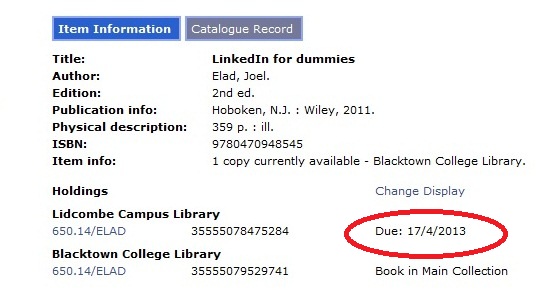
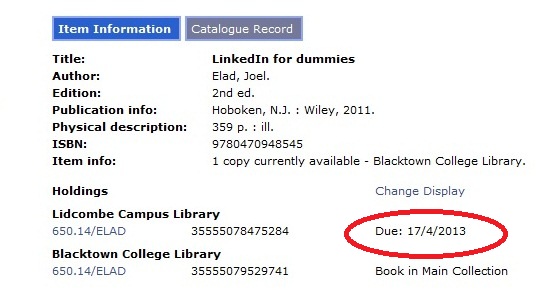
- contact the Library in person
- contact the Library by phone
- 9643 4540 (Lidcombe)
- 9742 0430 (Chullora)
When an item is Held / Reserved, it must be returned to the Library by the due date by the current borrower. Renewal won't be possible.
Subscribe to:
Posts (Atom)































.jpg)
.jpg)
.jpg)















